Orbit Neo NTRIP RTK Setup
NTRIP RTK Setup Overview
NTRIP (Networked Transport of RTCM via Internet Protocol) provides a convenient way to receive RTK corrections from a network of reference stations. This method eliminates the need for a local base station by using commercial or public NTRIP services.
Requirements
- Orbit Neo GPS module
- Internet connection for the ground control station
- NTRIP service subscription
- Telemetry link between ground station and drone
- Mission Planner ground control software
NTRIP Service Subscription
Subscribe to a local NTRIP provider to obtain server URL, port, mountpoint name, and login credentials for your region.
Setup with Mission Planner (Ardupilot)
Configure NTRIP Client
- Open Mission Planner and connect to your vehicle
- Navigate to Config/Tuning > Full Parameter List
- Set the following parameters:
GPS_INJECT_TO: Set to0to enable GPS1 to receive RTK correctionsGPS_RATE_MS: Set to100for 10Hz update rate
- Go to the Initial Setup tab
- Select Optional Hardware > RTK/GPS Inject
- Enter your NTRIP details:
- Server IP/hostname and port
- Mountpoint
- Username and password
- Click Connect to establish a connection with the NTRIP server
Mission Planner NTRIP Setup
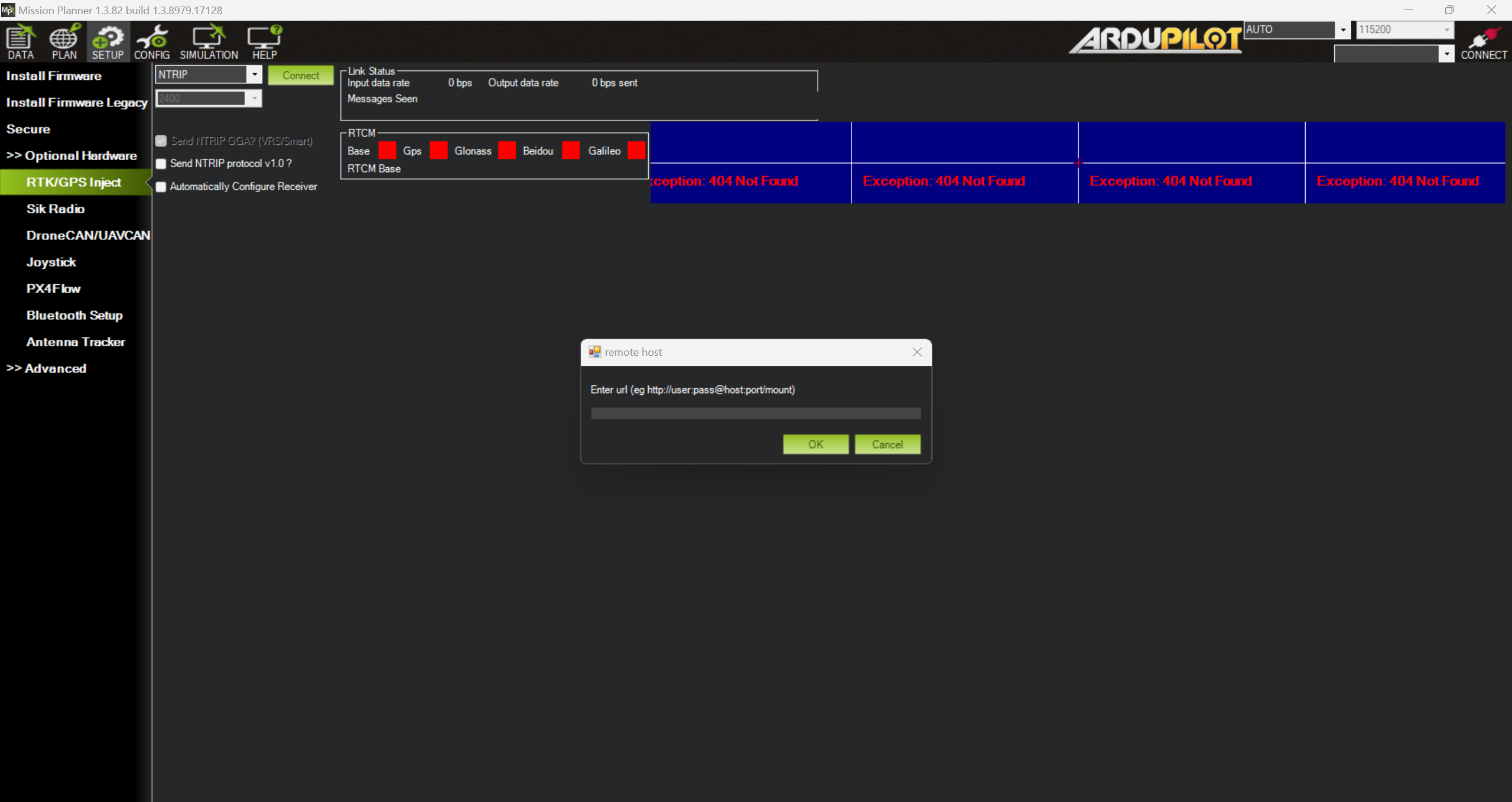
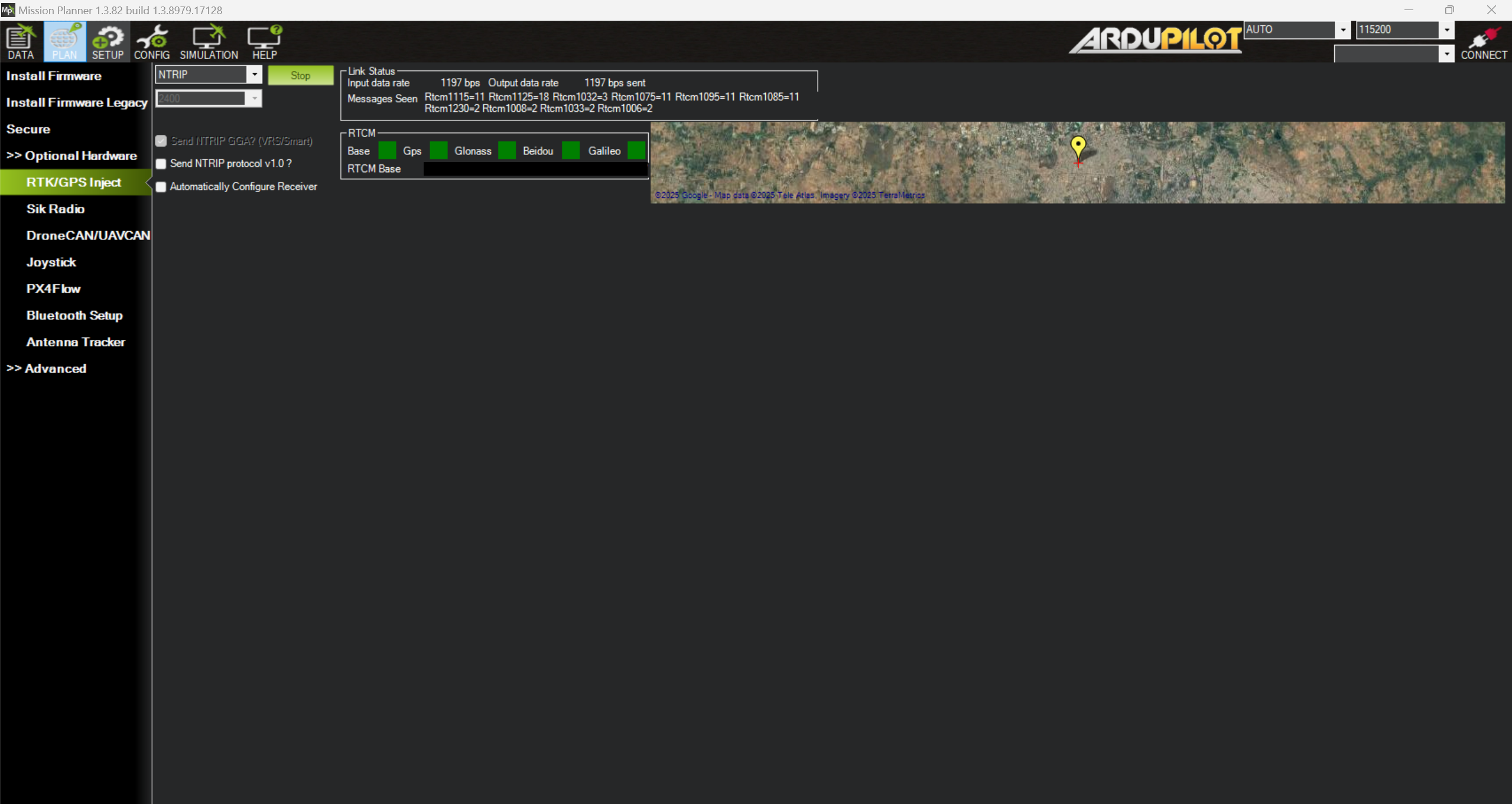
Forward Corrections to Vehicle
- Select the appropriate telemetry connection port from the dropdown
- Set the baud rate (typically 57600)
- Click Start to begin forwarding RTCM3 corrections to the vehicle
- Check the message counter to confirm data is being received and sent
Verifying RTK Operation
Status Indicators
- In Mission Planner:
- Check the RTK status indicator in the HUD
- Status will show “RTK Float” during initial convergence
- Status will change to “RTK Fixed” when centimeter accuracy is achieved
Performance Verification
- With RTK Fixed status, position hold accuracy should be within 10 cm
- Observe the satellite count and signal quality indicators
- Perform a short flight test to verify consistent positioning accuracy
Troubleshooting NTRIP Connections
- No connection to NTRIP server: Check internet connectivity and service credentials
- Corrections received but no RTK fix: Verify the mountpoint is appropriate for your location
- Intermittent RTK fix: Check telemetry link quality and range
- Float but not Fixed: Ensure you’re within the coverage area of your NTRIP service
- Connection dropouts: Consider using a mobile internet connection with better coverage
Tips for Optimal Performance
- Choose the closest NTRIP mountpoint to your operating location
- Use a reliable internet connection with good bandwidth
- Maintain clear line of sight between the drone and the sky
- Keep the telemetry link within optimal range and line of sight
- Allow sufficient time (1-2 minutes) for RTK to converge to a fixed solution